This is no rocket science, it's quite easy. :-)
First, we need a tool to grab the screen. I choose "ScreenToGif", works perfectly for that needs and it's free.
See: https://www.screentogif.com/
Download and install...
Start ScreenToGif and click Recorder
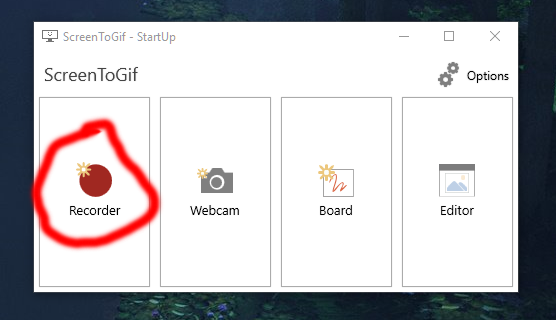
A popup window occurs with the area we want to record, but as long as we don't press record we can ignore that.
Walk to the locale we want to get an animated screenshot. Now move the "ScreenToGif"-Popup to fit the screen section we want to record. No need to fit exactly, we can crop that later, some borders are okay.
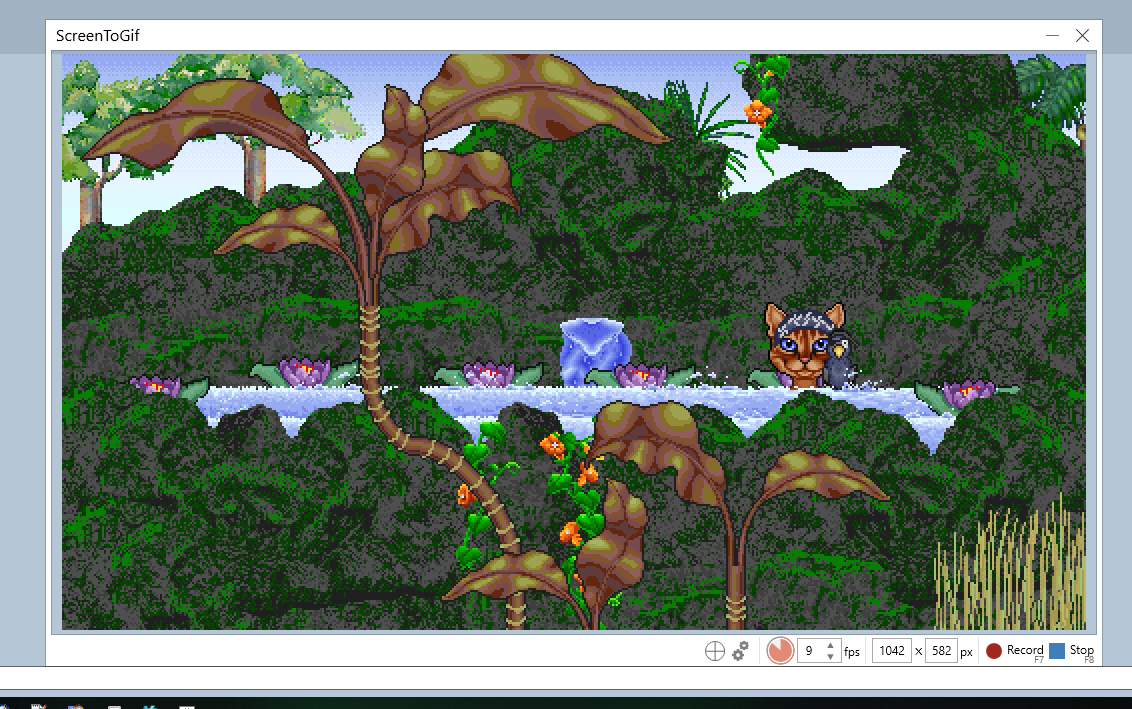
Before recording, we've to think about the frame rate (images recorded per second). As most animated items have straight refresh rates and some animations maybe got lost, we better choose a crooked frame rate to get (almost) all of the animations. Using 9 frames per second worked perfectly for my needs and the file didn't get too big at the end.
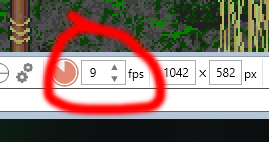
Now we select the sequence we want to record. As it's an endless loop and sometimes different animations interfere, it's important to catch the right sequence. Press Record and then Stop.
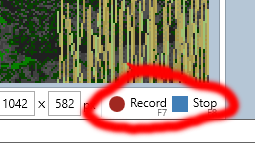
After recording the editor appears. First we crop the images to the proper size. Choose "Image" and then "Crop".
Pick the selection to remove the borders - the usual VZones size is 1024*576 (large) or 512*288 (small) - click "Apply".
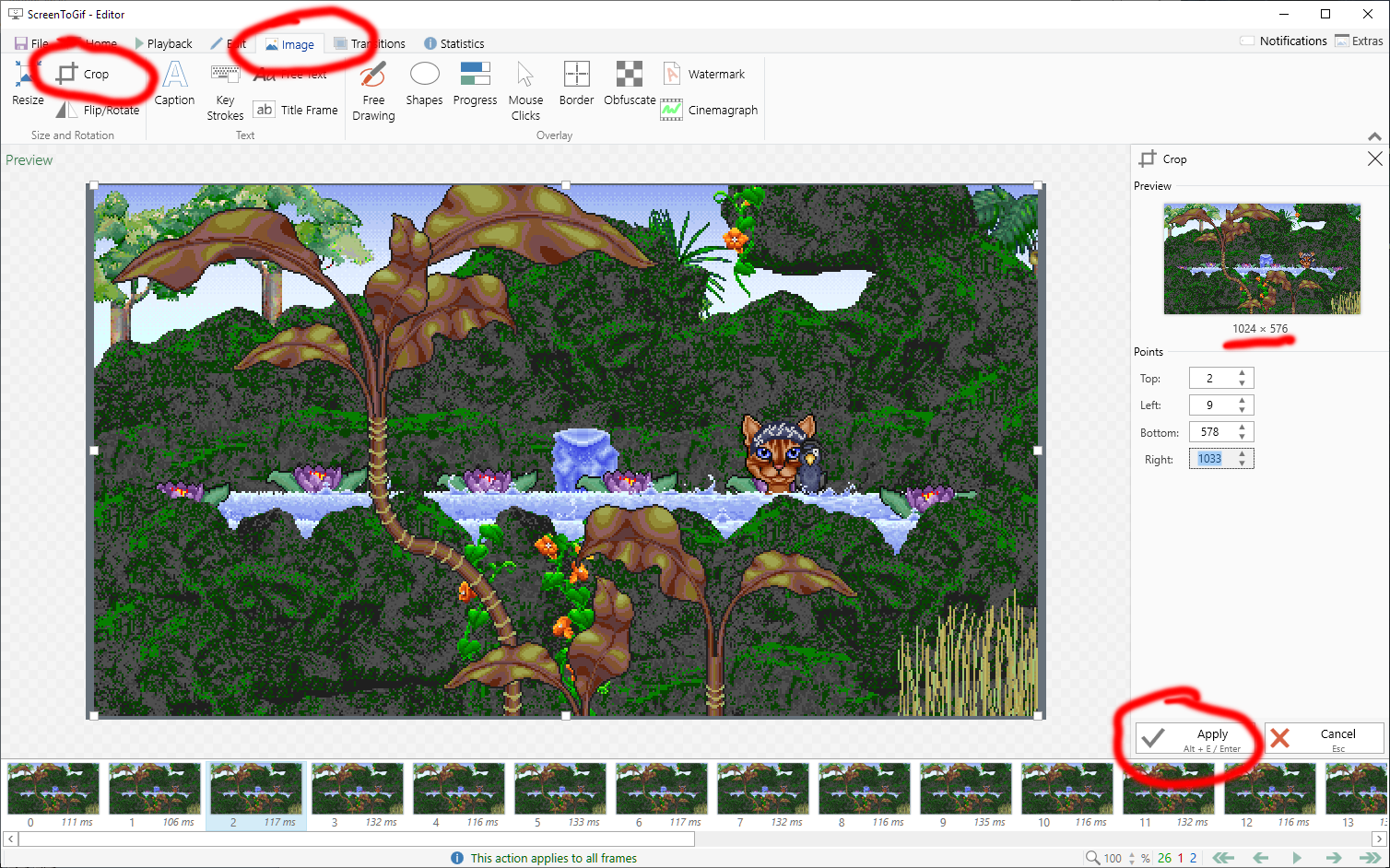
In the final step we remove the unnecessary frames to get a neat loop. Click "Edit" and delete all images before and after a complete animation sequence.
In this example I focused on the waterfall in the middle. It shows that we can shrink it to only 9 frames to work well.
No worries, if something didn't work as expected, you can always go back by pressing CTRL-Z!
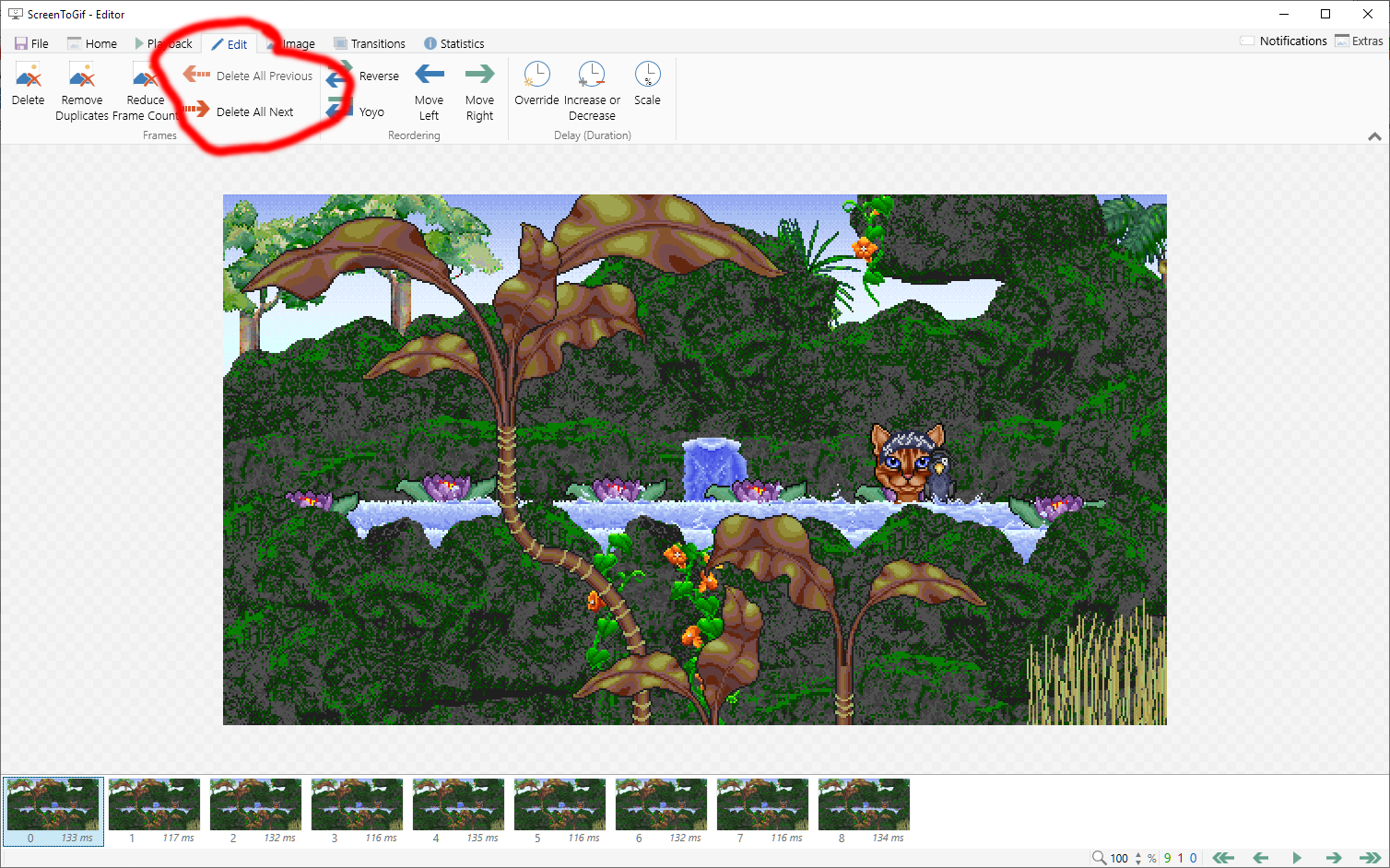
Now it's time to save our work, press CTRL-S (or select "File" and "Save as" at the menu)...
Here we go:
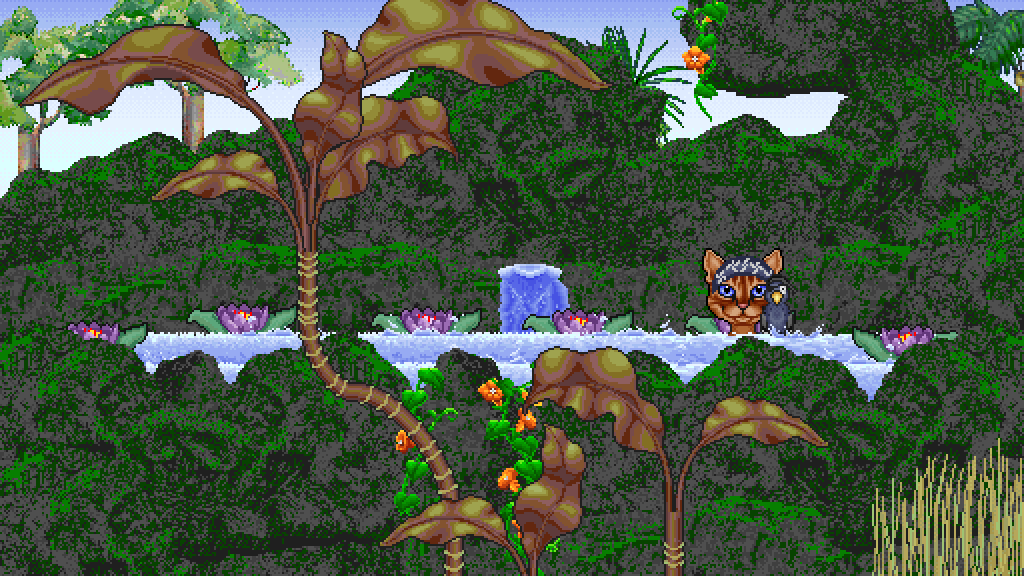
There's much more this tool performs, just give it a try and play around!
Hope my little tutorial helps - any suggestions welcome.
Azzoo :-)